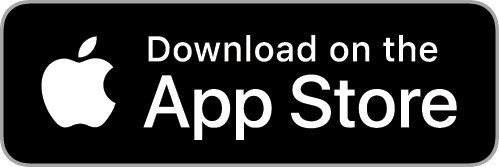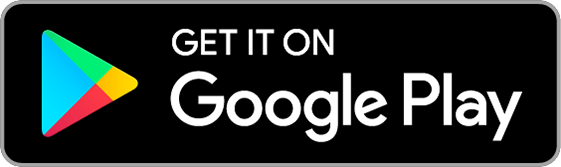Using Appcompanist
Tempo Controls
Scroll down to view a full tutorial video of this feature.
Place your thumb or finger on the tempo slider and move left or right to control tempo while the piece is playing or to set a tempo before play. Max tempo to the right is 200% of the recorded tempo, while the minimum to the left is 50%. An indicator to the upper right of the slide displays your relative tempo. The tempo will stay wherever it is when you remove your thumb or finger from the slider. To quickly return to “a tempo,” swipe up with your finger or thumb anywhere on the screen OR hit the “a tempo” button below the slider. You may also set a new “a tempo” position by moving the slider to your desired tempo, removing your thumb or finger, and touching the percentage marking to the upper right of the slider. You will see the words “a tempo” move directly underneath the button on the tempo slider wherever it is. Now you can move tempo with the slider again and quickly return to your new “a tempo” by either swiping up or clicking again on the “a tempo” button. At any time, you can return to the originally recorded tempo (100%) by clicking on the word “Tempo” to the upper left of the slider. The tempo slider displays in gold to let you know when you are on the button and in control of the tempo.