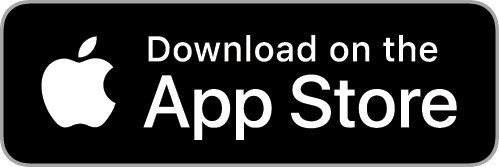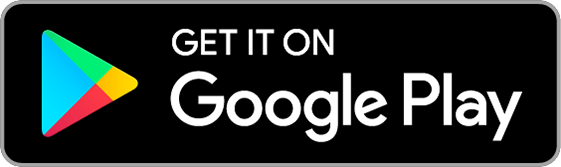Using Appcompanist
Melody Blend
Scroll down to view a full tutorial video of this feature.
To hear the melody played along with accompaniment at higher volume, touch the melody button (four notes with a slur above) at the top right of the player screen. Use the slider that appears when the melody button is selected to adjust the blend from all melody/no accompaniment at the far right, to all accompaniment/no melody at the far left. You can also tap “Blend” or “Melody” to immediately set the slider to full melody at the right, or the center blend of melody and accompaniment together. Choral Melody Blend is slightly different, with melody only, of all selected parts, at the far right, and a 60/40 blend of accompaniment and parts at the far left. To hear accompaniment only on choral, tap to turn melody/parts off.
Tap -8va, 0va, or +8va at any time melody is on to hear the melody in one of three different octaves. To turn off melody and return the accompaniment to full volume, simply tap the melody button again. You will see the blend slider and octave icons disappear and hear the accompaniment return to full volume. (Note that in many vocal pieces, the melody is doubled in the accompaniment, as specified by the composer, arranger or publisher. So you may hear melody even when the melody button is not selected.)