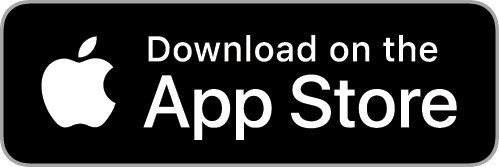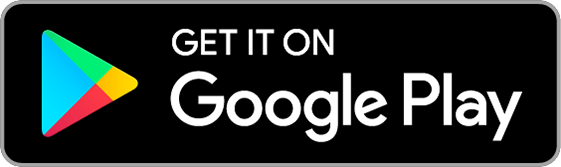Using Appcompanist
Playlist
The “Playlist+” button to the top right of the Library List will allow you to add one or more pieces from your Library List to your desired playlists. Click the “Playlist+” button, select the songs you want to add to a playlist by checking the open circles to the left of any title, and hit “Add to Playlist” at the top right of the Library List. Follow the onscreen prompts to either add them to an existing playlist or create a new playlist to which you can add the selected titles.
You can also choose to add any piece to a playlist from within the Player Screen. When you have a piece open, tap the small three dots menu at the bottom right of the Player Screen and tap “Add to Playlist.” From there, you can follow the onscreen prompts as described above.
Press Playlist in the Navigation Bar at the bottom of the screen at any time to view your Playlists. Click on the name of any playlist to view the song titles within that playlist. From within any playlist you can select a title to open it in the Play Window, and to use the Forward and Back arrows in the Player to quickly navigate through the songs in that list. Press the “Edit” button on the top right of any Playlist to move and rearrange titles within the playlist using the list lines icon to the right of each title, or delete titles from that playlist using the red delete buttons to the left of each title.