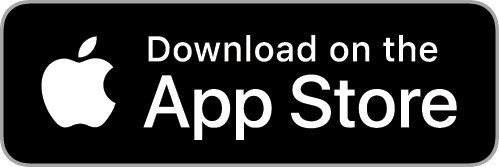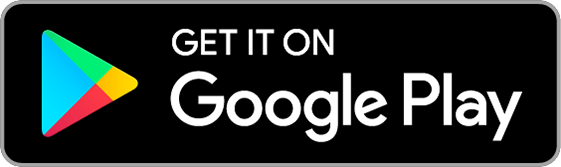Using Appcompanist
Search and Sort
Search
Press the Search icon in the Navigation Bar at the bottom of your screen at any time to view the Appcompanist Library List. Start typing any portion of a title, greater work, composer, or category keyword that might appear in the song information and a list will automatically generate based on the words you are typing. You can also choose to view and browse the library list according to different sort criteria, including Greater Work, Composer, Title, Language, and which titles have been recently added to the library. Tap “Search Tips” at the upper left of the library list at any time to read some helpful tips for improving your search.
Sort
A button at the top center of the Library List lets you sort the list at any time by Language, Composer, Greater Work (Opera, Song Cycle, Show, etc.), Title, or New. Headers will appear in the Library List according to the Sort criteria you’ve chosen. Only the Title and New sorts don’t contain headers as they display all titles in alphabetical order. If you select “New” a list of all titles in the library will appear, starting with an alphabetical listing of titles added within the last 30 days, followed by an alphabetical list of titles in the library for more than 30 days. In Language, Composer, and Greater Work, you can open and close headers to view the lists of titles in a more organized fashion. To see the list of titles beneath any header, tap the triangle to the right of the header name.