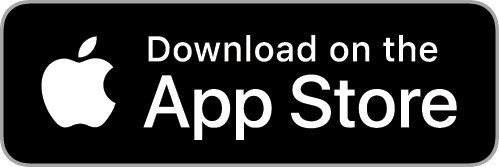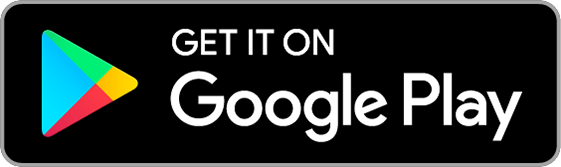Using Appcompanist
Create Custom Version
Scroll down to view a full tutorial video of this feature.
To create a custom version of any title in the library, first open the piece in the play screen by tapping the title. Set the tempo slider at your desired starting tempo for your custom version. Tap the three small dots icon at the bottom right of the play screen and select “Create Custom Version.” Note that the Play button now has a thin red “record” indicator around it. You are now ready to create your custom version.
Remember, you are not actually recording a new audio version, but rather recording the actual tempo and fermata changes or “events” you create using the Tempo Slider and Fermata Button while playing the piece in record mode. Every time you move the tempo slider or hold and release the fermata button while in record mode, you are creating an event at that specific point in the piece, which will happen automatically each time you play your Custom Version. The Edit Controls and Melody Slider can be used in record mode, as an aid while creating a custom version, but their settings don’t actually get “recorded” as part of the new version. You will still have flexibility to blend melody, change key, adjust tempo, add or remove markers, cuts or loops and hold fermatas of any length while playing your new custom version, just as you would with any recording in the library. However, any rubato or tempo changes you make during recording using the Tempo Slider or Fermata button will happen automatically during future plays unless manually overridden.
Record Mode
Tap the Play/Record button to begin recording your desired tempo and fermata events. Move the tempo slider to create any desired changes in tempo (ritardando, accelerando, rubato). Use the Fermata Button as you would during regular play to record a fermata of any length.
You may pause the recording process at any point by tapping the Pause button that replaces the Play/Record button during active recording. While paused, you can move the song position slider back to replace events you previously recorded; move forward to skip to the next point at which you want to record a tempo or fermata event; or simply continue recording events from the same point. The pause button allows you to remain in record mode, moving anywhere in the piece to record specific tempo or fermata events. Be aware, however, that when you move backward, you will be actively recording any tempo or fermata changes you make from the point at which you un-pause to the point that you pause again. You will be replacing any previously recorded events during that portion of the piece. You may stop replacing events at any point by tapping pause again. At that point, the next previously recorded event will resume and all subsequent events will remain as part of your custom version unless replaced.
When you have finished recording all of your desired tempo or fermata events, tap the small three dot icon at the bottom right of the play screen again and select “Save Custom Version” and follow the onscreen prompts to save your custom version to the Custom Versions playlist.
Playing Custom Versions
Custom versions are located under the title of the original piece in the Custom Versions playlist. Tap the title of any custom version to play the piece. The title of the custom version will appear below the play controls to indicate that you are playing your custom version rather than the original recording. All playback controls remain active when playing a custom version. However, all of the tempo and fermata events you recorded and saved will happen automatically as the piece plays. You will see the tempo slider move and the gold halo appear around the fermata button whenever either of those recorded events are in action. You can manually “take over” the tempo at any time on a custom version, but when you release the slider, you will see the custom tempo changes begin again at the next recorded tempo change in the piece. This may mean that the tempo snaps immediately to a recorded tempo as you release the manual override of the tempo slider. A fermata, however, can be added manually at any time during a custom version, even during a fermata that you recorded when creating it, and it will function exactly as it does in a normal recording.
As with any normal recording in the library, the song settings such as melody, key, and edit controls (markers, cuts, loops) all remain at the last chosen setting until changed again. Changing these controls will not effect the tempo and fermata changes you recorded for your custom version.