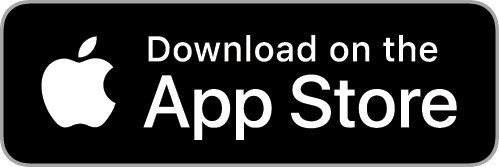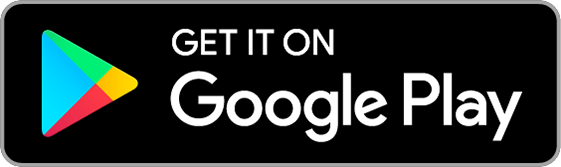Using Appcompanist
Video Recording
(Currently iOS only. Android coming soon)
Appcompanist let’s you access the cameras on your device from within the app to record videos of yourself or others singing with any exercise, accompaniment or custom version in your library. You can also control the tempo and fermata while recording as the accompaniment plays.
To Create a Video Recording, tap the title of any accompaniment or exercise to go to the Player screen, then tap the video record icon at the top of the Player Screen, or tap the small three dots icon at the bottom right of the screen and select “Create Video Recording.” You can choose to rotate the camera orientation from selfie mode to the forward facing camera or from portrait to landscape, and select from multiple cameras if available on your device. You can also choose to set a countdown timer that will add a delay of up to 60 seconds between when you hit play and when the accompaniment begins playing. You may also choose to start the accompaniment anywhere in the piece, and begin recording video at any time by tapping the red record button. The accompaniment will stop automatically at the end of a piece, but video recording will continue until you tap the red recording stop square. When you stop video recording, you will be given the option to save your video to your photo library or cancel the video recording to return to the Player screen.
While you are able to make video recordings using the phone’s internal speaker and microphone, we STRONGLY recommend that you use a Bluetooth speaker for the accompaniment, placed near the singer. The singer will have more success hearing and staying aligned with the piano and you’ll have a far better chance of balancing the volume of the piano and voice without having to edit. You are also able to use any microphone that is compatible with your device.